Hardware
The Setup—>Hardware configuration
page allows you to view and edit the physical interfaces. It also
allows you to create a bonded interface. Note that bonding will only
work for physical appliances. Bonding should be done on the host Hyper Visor for virtual appliances.
This section is organised in two sections:
Interfaces
The settings on this screen control the network access. The defaults
are to fix speed at 100 Mbps and full duplex. This avoids any issue
with certain networking devices that have auto-negotiation which
re-negotiates too frequently.
The appliance can support speeds from 10 to 1000; for 1000 this should
set to auto/auto. If this does not work, set the exact network hardware
values.
The speed and duplex setting should only be changed for hardware
appliance. Virtual appliances will take their configuration from the
underlying hypervisor.
Bonding
Bonding allows you to aggregate multiple ports into a single group,
effectively combining the bandwidth into a single connection. Bonding
also allows you to create multi-gigabit pipes to transport traffic
through the highest traffic areas of your network. Note: this is only
relevant for your hardware version of ALB-X. Do not use bonding for the
Virtual Appliance.
Bonding Modes
balance-rr:
active-backup:
and the second interface will be in standby. This secondary interface
only becomes active if the active connection on the first interface
fails.
balance-xor:
based on source MAC address XOR’d with destination MAC address. This selects the same slave for each destination Mac address.
broadcast:
802.3ad:
aggregation groups that share the same speed and duplex settings.
Utilizes all slaves in the active aggregator according to the 802.3ad
specification.
balance-tlb:
bonding mode: Provides channel bonding that does not require any
special switch support. The outgoing traffic is distributed according
to the current load (computed relative to the speed) on each slave.
Incoming traffic is received by the current
slave. If the receiving slave fails, another slave takes over the MAC
address of the failed receiving slave.
balance-alb:
mode: also includes balance-tlb plus receive load balancing (rlb) for
IPV4 traffic, and does not require any special switch support. The
receive load balancing is achieved by ARP negotiation. The bonding
driver intercepts the ARP Replies sent by the local system on their way
out and overwrites the source hardware address with the unique hardware
address of one of the slaves in the bond, such that different peers use
different hardware addresses for the
server.
Configure Bonding
- Click on Add button on the bonding section and choose which bonding mode you wish to use
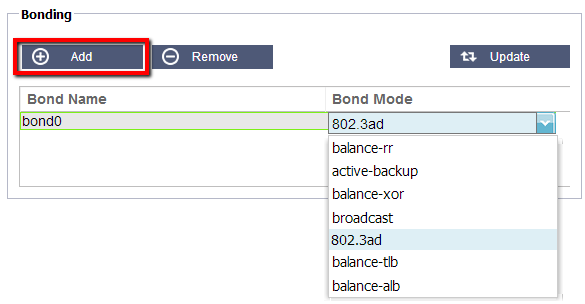
- Assign which interfaces are to be bonded in the interface
section. In the example below eth0, eth1 and eth2 are now part of
bond0. Whilst Eth0 remains on its own as the management interface
Adapter Status
IP Addressing
Now that you have added your bond you can go to the appliance section to add the IP address and policy routing details
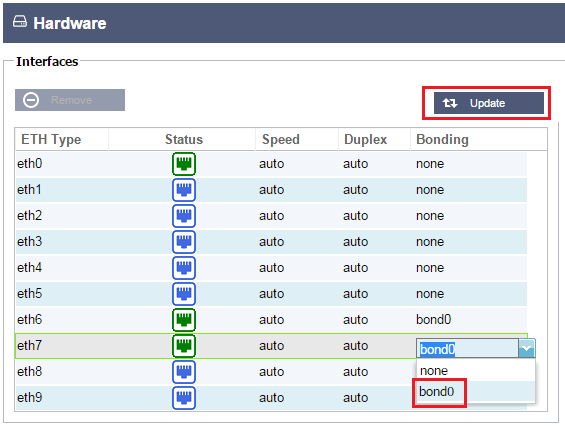
 Back to Top
Back to Top