Add-Ons
The Library — Add-Ons
page is the location of all of your deployed Add-Ons. If this
page is blank it means that you have not deployed any Add-Ons yet. You can
view your available Apps in the Library — Apps page. Here you will need
to first Download the App and then the Deploy button will become
available. You may Deploy more than one type of Add-On. For example you
may want to deploy two instances of a Firewall Add-On for different
services.
User Guides for Add-Ons
What’s an Add-On?
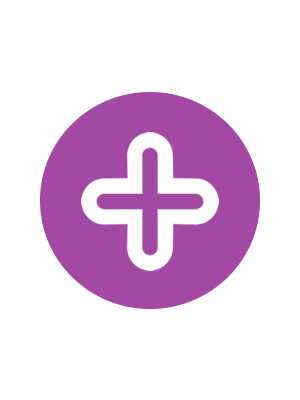 Add-Ons are Docker based Containers that can run in isolation on your ALB-X load balancer. Examples of these include an application firewall and a micro instance of a jetNEXUS ALB-X.
Add-Ons are Docker based Containers that can run in isolation on your ALB-X load balancer. Examples of these include an application firewall and a micro instance of a jetNEXUS ALB-X.
Purchasing an Add-On
- Click on the edgeNEXUS Add-On icon you require.
- You will see more information about the Add-On.
- You can then choose how many you would like to download. If you are accessing the App Store from within your ALB-X please choose only 1.
- If you are accessing direct from the website you may choose multiple and you can assign the correct MachineID to the App later in the process.
- Click Add to Cart. (These are often free)
- Proceed to Checkout.
- Here you will be asked to login if you are a returning customer.
- Alternatively you can fill out your billing details and tick the box to create an account. You will not be charged for products that are free.
- Click Place Order.
- You should now be presented with a screen that allows you download your product manually by entering the MachineID and clicking Download.
- If the download is blanked out then you have already tied a purchase to another ALB-X.
- If you have purchased from within an ALB-X via the Services — App Store page then you can now see your purchased Apps in the Library — Apps page.
- Once you have purchased your Add-On, the first step is to find it in the Library–Apps page and click the green Download button
 Back to Top
Back to Top