Security
The Configure—>Security page allows you to change the web console password and enable or disable Secure Shell.
The section is organised below:
SSH
Secure Shell Conn:
Please tick the box if you wish to gain access to the ALB-X using SSH.”Putty” is a great application for this.

Webconsole
SSL Certificate:
Choose a certificate from the drop down list. This is the certifcate used to secure your connection to the ALB-X. You can create your own self-signed certificate or import one from the Library — SSL Certificates section.
Secure Port:
The default port is the Webconsole is 443. Use this box to use another port.
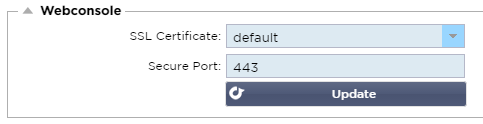
REST API
Enable REST:
Tick this box to enable REST. Note that you will also have to configure which adapter REST is enabled on. See the note on the Cog link below.
SSL Certificate:
Choose a certificate for the REST service. The drop down will show all of the certificates installed on your ALB-X.
Port:
Set the Port for the REST service. It is a good idea to use a port other than 443.
IP Address:
This will display the IP address that the REST service is tied to. You can click the Cog link to access the Network page to change which adapter the REST service is enabled on.
Cog Link:
Clicking on this link will take you to the Network page where you can configure an adapter for the REST.
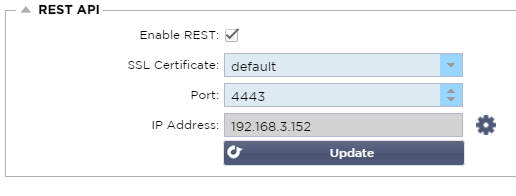
Documentation for REST API:
- Note:
- If you get errors on the Swagger page this is because they have an issue supporting query strings
- Scroll past the errors to edgeNEXUS REST API
Examples:
GUID using CURL:
- Command
- curl -k https://<rest ip>/POST/32 -H “Content-Type: application/json” -X POST -d ‘{“<rest username>”:”<password>”}’
- will return
- {“Loginstatus”:”OK”,”Username”:”<rest username>”,”GUID”:”<guid>”}
- Validity
- GUID is valid for 24 hours
Licence Details:
- Command
- curl -k https://<rest ip>/GET/39 -GET -b ‘GUID=<guid;>
 Back to
Back to
Top