Clustering
The System — Clustering page is the home of high availability for your jetNEXUS ALB-X. This page is organised into four sections
Notes on High Availability
- There is no requirement for a dedicated cable to maintain high availability heartbeat
- The heartbeat takes place on the same network as the Virtual Service that requires high availability
- There is no stateful fail-over between ALB-X appliances
- When high availability is enabled on two or more appliances each box will
broadcast via UDP the Virtual Services it is configured to provide - High availability fail-over uses unicast messaging and Gratuitous ARP to inform the switches of the new Active load balancer
Role
jetNEXUS ALB-X can be assigned into three separate roles with regards to high availability
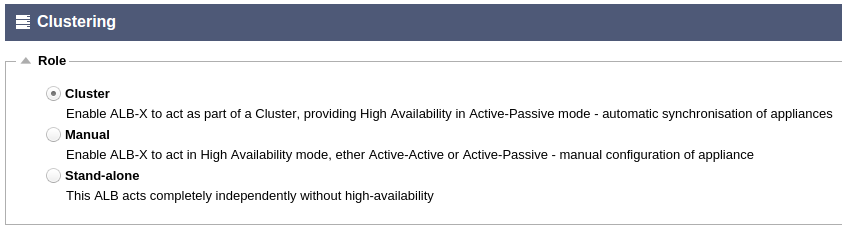
Cluster Role
- By default a new ALB-X will power-on into the Cluster role. In this role
each member of the cluster will have exactly the same “working configuration” and
as such only one ALB-X in the Cluster will be Active at any one time - A “working configuration” means all configuration except items
that need to be unique such as the management IP address, ALB Name,
network settings, interface details etc. - The ALB-X in priority 1, top position, of the Cluster Members box is said to be the cluster Owner and is the Active load balancer, all other ALB-X’s are members and therefore Passive
- You can edit any ALB-X in the Cluster and those changes will be synchronised to all members of the Cluster
- When you remove an ALB-X from the Cluster, all Virtual Services will be deleted from that ALB-X
- You cannot remove the last member of the Cluster to Unclaimed Devices, to remove the last member then please change roles to Manual or Stand-alone
- The following objects are not synchronised:
- Manual Date & Time section – (NTP Section is synchronised)
- Failover Latency (ms)
- Hardware section
- Appliance section
- Network section
- Manual Date & Time section – (NTP Section is synchronised)
Failure of Cluster Owner
- When a cluster owner fails one of the remaining members will automatically load balancer traffic
- When the cluster owner returns it will resume load balancing traffic
- If you would like the member load balancing traffic to become the
new owner simply highlight the member and click the up arrow so it
moves to Priority 1 position- If you edit a remaining cluster member and the owner is down it
will automatically promote itself to owner without loss of traffic
- If you edit a remaining cluster member and the owner is down it
Changing role from Cluster to Manual
- If you wish to change from Cluster to Manual after you click on the radio button you will be prompted with the following message
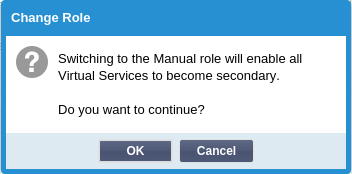
- Click OK to change roles
- Please then check your Virtual Services and you will see that the Primary column now shows an un-ticked box
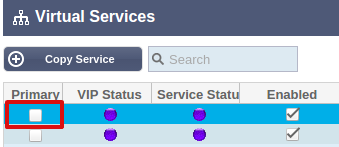
- This is a safety feature and means that if you have another ALB-X with the same Virtual Services then there will be no interruption to traffic flow
Changing role from Cluster to Stand-alone
- If you wish to change from Cluster to Stand-alone, after you click on the corresponding radio button you will be prompted with the following message
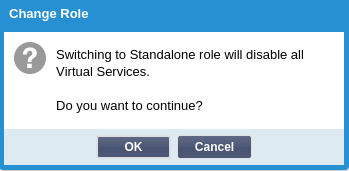
- Click OK to change roles
- Please then check your Virtual Services where you should see the Primary column change name to Stand-alone
- You should also see that all of the Virtual Services are disabled (un-ticked) for safety
- Once you are certain that no other ALB-X on the same network has duplicate Virtual Services you can enable each one in turn
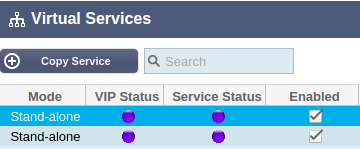
Manual Role
An ALB-X in the Manual role will work with other ALB-X’s in the Manual
role to provide high availability. The main advantage over the
Cluster role is the ability to set which ALB-X is Active for a
particular Virtual IP. The disadvantage is that there is no
configuration synchronisation between each ALB-X. Any changes must be
replicated manually on each box via the GUI or for lots of changes you
can create a jetPACK from one box and send this to another box.
- To make a Virtual IP address “Active” tick the check-box in the primary column (IP Services page)
- To make a Virtual IP address “Passive” leave the check-box blank in the primary column (IP Services page)
- In the event that an Active service fails over to the Passive:
- If both Primary Columns are ticked then an election process takes place and the lowest MAC address will be Active
- If both are un-ticked then the same election process takes place.
In addition if both are un-ticked there is no automatic fail-back to the original Active ALB-X
Stand-Alone Role
An
ALB-X in the Stand-alone
role will not communicate with another ALB-X
about its services and therefore all Virtual Services will remain
status Green and connected. You must ensure that all Virtual Services
have unique IP addresses or there will be a clash on your network.
Settings
In this section you can set the Failover Latency in milliseconds that a Passive ALB-X will wait before taking over the Virtual Services after the Active ALB-X has failed.

We recommend setting this to 10000ms or 10 seconds but you may decrease or increase this value to suit your network.
Acceptable values fall between 1500ms and 20000ms. If you experience instability in the
cluster at a lower latency please increase this value.
Management
In this section you can add and remove cluster members. You can also change the priority of an ALB-X in the cluster
Add another ALB-X to the cluster
- Before adding an ALB-X to the cluster ensure that all ALB-X have the desired name which can be set in the appliance section
- In the management section you should see your ALB-X as Priority 1 with Status green and its name under the Cluster Members column
- All available ALB-X will show up in the Unclaimed Devices window within the management section. An Unclaimed Device is an ALB-X that has been assigned in the Cluster Role but has no Virtual Services configured
- Highlight an ALB-X from the left hand Unclaimed Devices box and click the right arrow
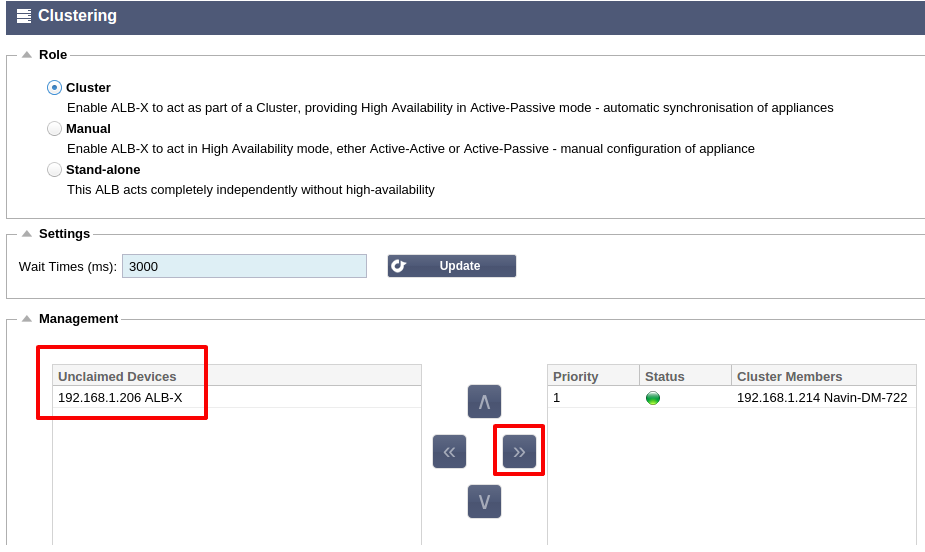
- Click OK to promote your ALB-X to be a member of the cluster
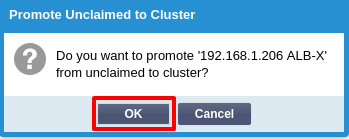
- Your ALB-X should now show as Priority 2 in the cluster members list
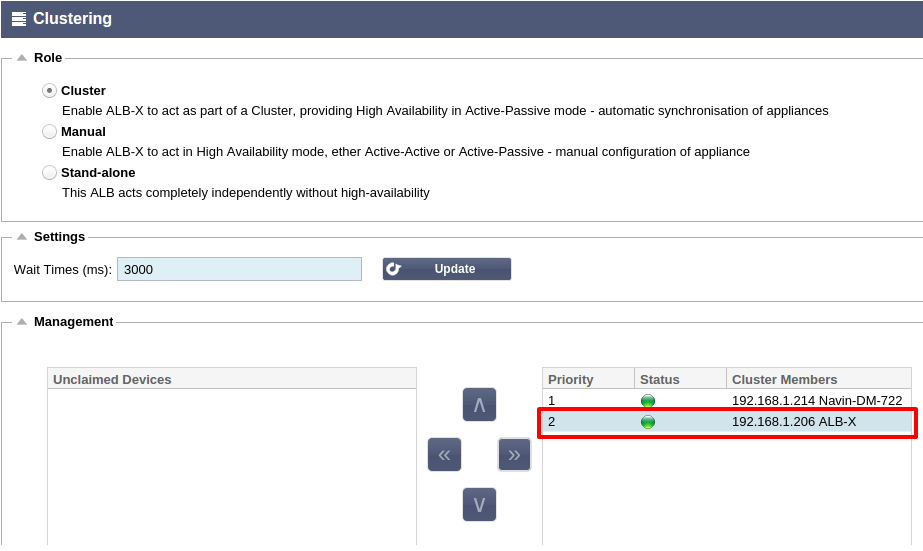
- You
can now view the IP Services page on the second box and see the Virtual Services have been replicated and the configuration has
been synchronised
Removing a Cluster Member
- Highlight the Cluster Member you wish to remove from the cluster
- Click the left arrow
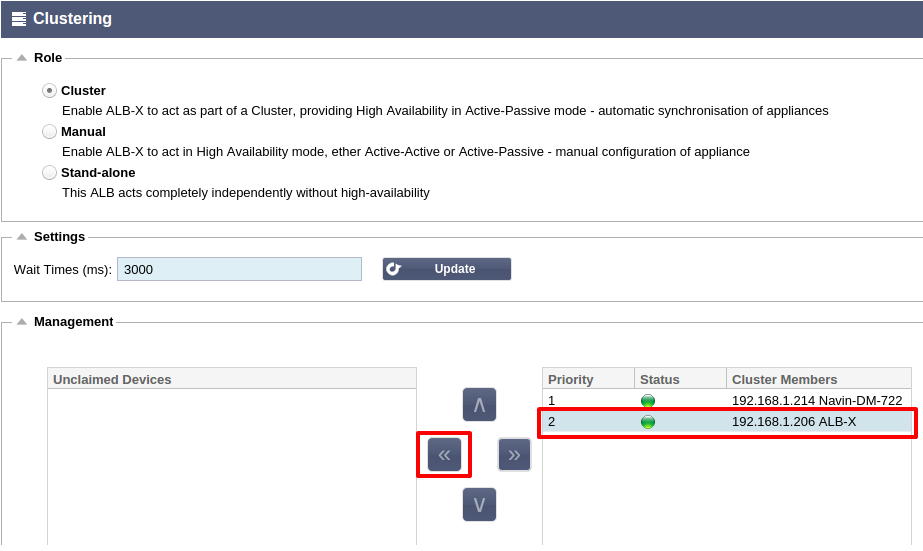
- You will be presented with a confirmation message
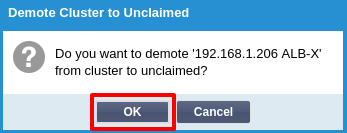
- Click OK to confirm
- The ALB-X that has been removed will now show up as an Unclaimed Device on the remaining cluster member(s)
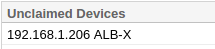
- You should see on the removed cluster member that it is now the only cluster member

- Please check the Virtual Services have been deleted on the removed cluster member
Changing the priority of an ALB-X
- The ALB-X at the top of the Cluster Members list is given Priority 1 and is the Active ALB-X for all Virtual Services
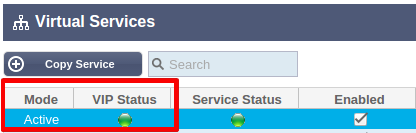
- The ALB-X that is second in the list is given Priority 2 and is the Passive ALB-X for all Virtual Services
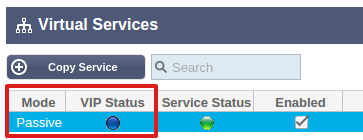
- To change which ALB-X is Active simply highlight your ALB-X and click the up arrow until it is at the top of the list
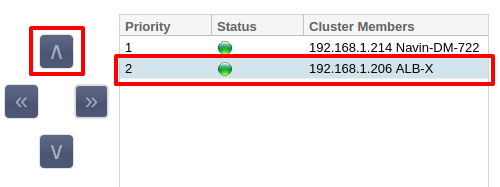
 Back to Top
Back to Top