License
The Setup–>Licence page shows the facilities you are able
to use. It also provides you with the ability to install a licence. The
page is split into two sections.
Licence Details
Issued To:
Contact Person:
Date Issued:
issued.
Server Ref:
Facilities:
This can be “Permanent” or contain a number to indicate how many days
the facility has remaining.
SSL:
decrypt/encrypt traffic. This can be “Permanent” or contain a number to
indicate how many days the facility has remaining.
Cache:
intelligent caching engine for web traffic. This can be “Permanent” or
contain a number to indicate how many days the facility has remaining.
flightPATH:
intelligent traffic manipulation engine. This can be “Permanent” or
contain a number to indicate how many days the
facility has remaining.
Interfaces:
addresses. This can be “Permanent” or contain a number to indicate how
many days the facility has remaining.
Real Servers:
addresses. This can be “Permanent” or contain a number to
indicate how many days the facility has remaining.
Example:
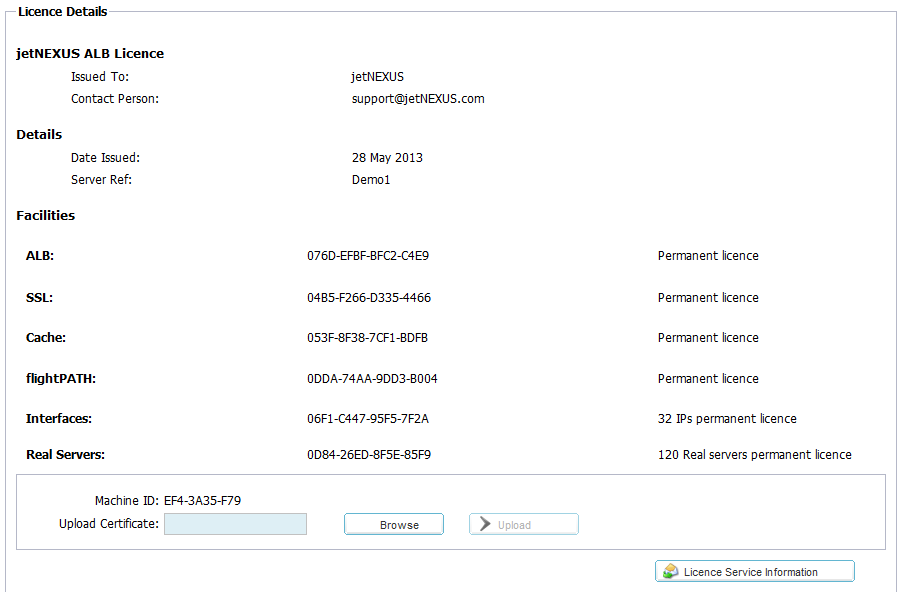
Upload
Licence Certificate:
Machine ID:
licence certificate. The machine ID is tied to the MAC address of Eth0
for a physical appliance. The Machine ID is tied to the IP address if
Eth0 for a virtual appliance. Note, if you change the IP address of
Eth0 on a virtual appliance the existing licence will be
invalid and your services will stop working. You will still be able to
access the web console on https://x.x.x.x:27376.
Upload Certificate:
support@edgenexus.io you can Browse for the file. Click Upload to apply. You should then see your facilities have updated, please
check they are correct. Note you will only be able to upload a licence
with the correct Machine ID.

Paste Licence:
From software version 4.1.1 you can now paste your licence.
- Open up your licence in a text editor
- Copy everything
- Paste into the box
- Click update to apply
- The status bar along the bottom should go Green informing you that the licence is uploading
- In some circumstances you might need to restart the ALB-X to apply
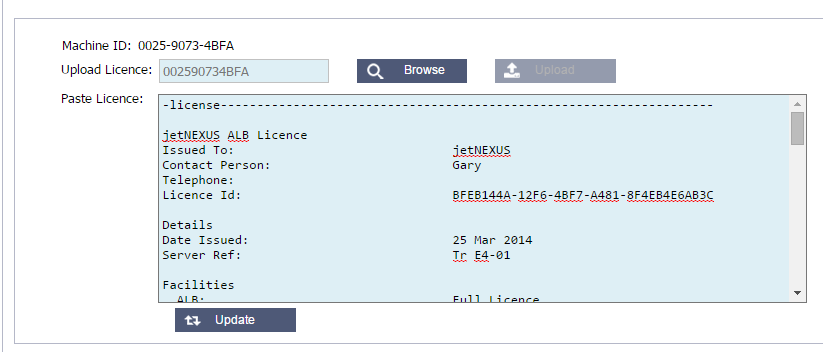
Licence Support
Information
This page contains vital information that will help the jetNEXUS
support team in assisting you if you have an issue.
Please click on the  to retrieve your Support
to retrieve your Support
information similar to below.
You can then send these details with the button on the bottom right
hand side 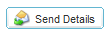
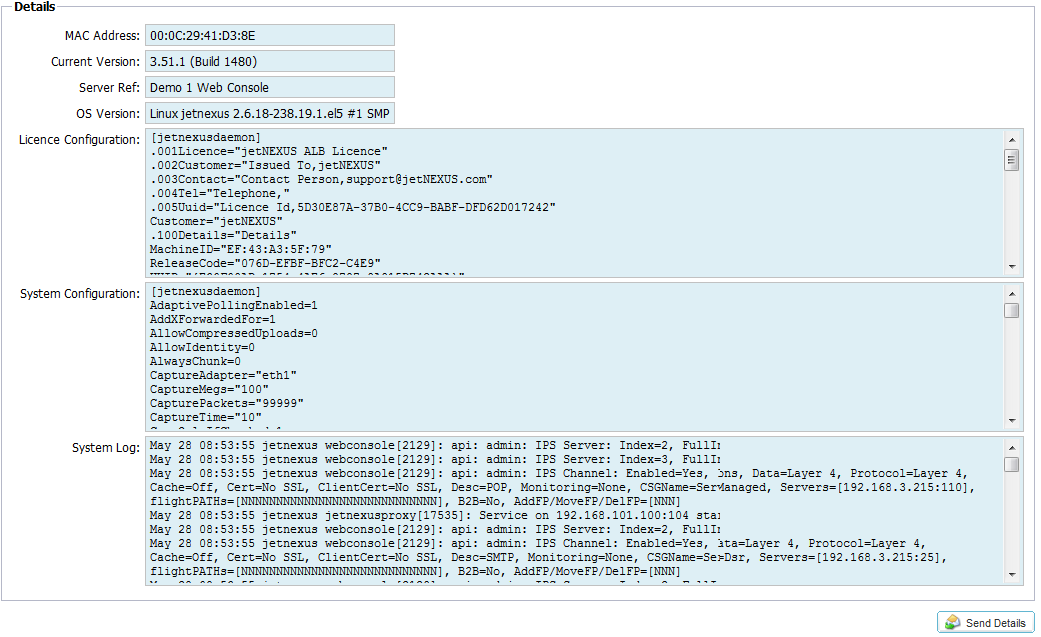
 Back to Top
Back to Top