Date & Time
In this section you can view the current Date and Time. This is usually set for Universal Time Zone or UTC but you may change this to your local timezone.
Time Zone:
- Click on the drop down box for the Time Zone and start typing your location.
- Example London
- Start typing L – All location containing the letter L will be displayed
- Continue typing Lon – the above locations will be narrowed down to around 4 locations
- Choose Europe/London to set your location
Set Date and Time: If the Date and Time is still incorrect after the above change please change the date manually
- Add in the date first in the following format DD/MM/YYYY
- Leave a space
- Add in the time in the following format hh:mm:ss
- Once you have set this please click Update to apply.
- You should then see the new Date and Time in bold
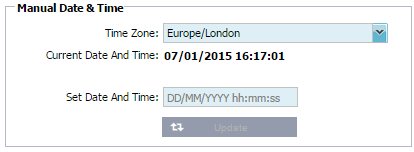
Synchronise Date & Time
In this section you can configure a time server to keep the jetNEXUS ALB-X synchronised.Network Time Protocol (NTP) is a networking protocol for clock synchronisation between computer systems over variable-latency networks.
Update at [hh:mm]
Update Period [hours]:
NTP Type:
NTP v1 Over TCP – Legacy NTP version over TCP. RFC 1059
NTP v1 Over UDP – Legacy NTP version over UDP. RFC 1059
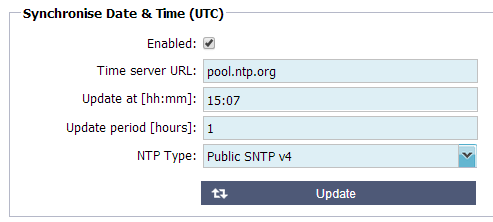
The example above would synchronise every hour at 7 minutes past the hour with pool.ntp.org. Please not that synchronisation is in UTC only. If you wish to set local time this can only be done manually. This will be changed in later versions to enable the ability to select a time zone.
 Back to Top
Back to Top