Cache
The
Configure–>Cache
page allows you to configure the cache settings for the ALB-X. The page
is organised is in the sections below:
Cache Settings
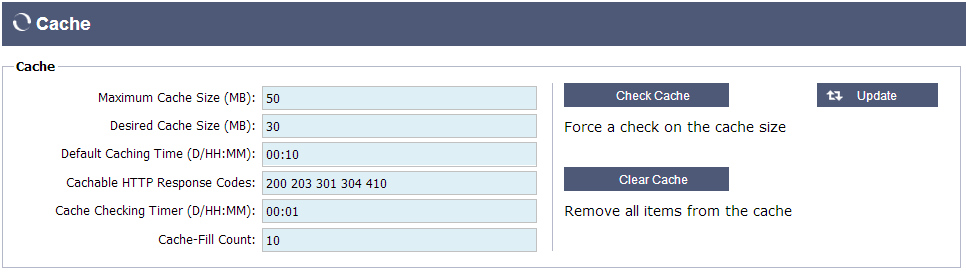
Maximum Cache Size (MB):
Maximum RAM that the Cache
can consume.
The edgeNEXUS Cache is an in-memory cache that is also periodically
backed onto hard disk to maintain cache persistence after restarts,
reboots and shutdowns. This means that the maximum cache size must fit
within the memory footprint of the appliance (rather than disk space)
and should be no more than half of available memory.
can consume.
The edgeNEXUS Cache is an in-memory cache that is also periodically
backed onto hard disk to maintain cache persistence after restarts,
reboots and shutdowns. This means that the maximum cache size must fit
within the memory footprint of the appliance (rather than disk space)
and should be no more than half of available memory.
Desired Cache Size(MB):
Optimum RAM that the Cache
will be trimmed to.
While the maximum cache size represents the absolute upper boundary of
the cache, the desired cache size is intended as the optimum size that
the cache should attempt to attain whenever an automatic or manual
check on the cache size is made.
The gap between the maximum and desired cache size exists to
accommodate the arrival and overlap of new content between periodic
checks on cache size for the purpose of trimming expired content. Once
again, it may be more effective to accept the default value (30 MB) and
periodically review the size of the cache under “Monitor ->
Statistics” for appropriate sizing.
will be trimmed to.
While the maximum cache size represents the absolute upper boundary of
the cache, the desired cache size is intended as the optimum size that
the cache should attempt to attain whenever an automatic or manual
check on the cache size is made.
The gap between the maximum and desired cache size exists to
accommodate the arrival and overlap of new content between periodic
checks on cache size for the purpose of trimming expired content. Once
again, it may be more effective to accept the default value (30 MB) and
periodically review the size of the cache under “Monitor ->
Statistics” for appropriate sizing.
Default Cache Time
(D/HH:MM):
Life of content without an
explicit expiry value.
The default caching time is the period content will be stored in the
cache for items that don’t have a “no-store” directive, but also have
no explicit expiry time in the traffic header.
The field entry takes
the form “D/HH:MM” – so an entry of “1/00:00” (the default) means to
store the item for one day, “01:00” for one hour and “00:01” for one
minute.
explicit expiry value.
The default caching time is the period content will be stored in the
cache for items that don’t have a “no-store” directive, but also have
no explicit expiry time in the traffic header.
The field entry takes
the form “D/HH:MM” – so an entry of “1/00:00” (the default) means to
store the item for one day, “01:00” for one hour and “00:01” for one
minute.
Cachable HTTP Response
Codes:
HTTP responses that will
be cached:
be cached:
200 – Standard
response for successful HTTP requests
response for successful HTTP requests
203 –
Headers are not definitive, but are gathered from a local or a 3rd
party copy
301 – The
requested resource has been assigned a new permanent URL
304 – Not
modified since the last request & locally cached copy should be
used instead
410 –
Resource is no longer available at the server and no forwarding address
is known
Headers are not definitive, but are gathered from a local or a 3rd
party copy
301 – The
requested resource has been assigned a new permanent URL
304 – Not
modified since the last request & locally cached copy should be
used instead
410 –
Resource is no longer available at the server and no forwarding address
is known
This field should be edited with caution as the most common cacheable
response codes are already listed
response codes are already listed
Cache Checking Time
(D/HH:MM):
Interval between cache
trim operation
trim operation
Cache-Fill Count:
This is a helper facility to help fill the cache when a certain number of 304’s have been detected
Apply Cache Rule
This section allows you to apply a cache rule to a domain:
- Add domain manually with the Add Records button.
This maybe a fully qualified domain name or an IP address in dotted
decimal notation. Example www.jetnexus.com or 192.168.3.1:80 - Click the dropdown arrow and choose your domain from the
list - The list will be populated so long as traffic has passed
through a virtual service and a caching
strategy has been applied to the virtual service - Choose your cache rule by double clicking on the Caching Rulebase
column and selecting from the list
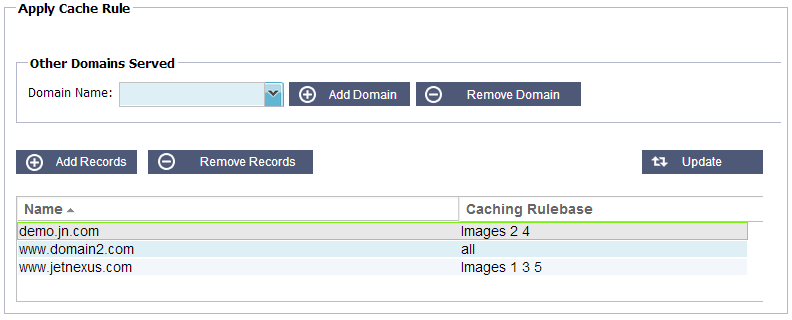
Create Cache Rule
This section allows you to create a number of different caching rules
that can then be applied to a domain:
- Click Add
Records and give your rule a name and
description - You can either type you conditions in manually or use the
Add Condition
To add a condition using the Selection Rulebase:
- Choose Include or Exclude
- Choose All
JPEG Images - Click on the +
Add symbol - You will see that
include *.jpg has now been added to the conditions - You can add more conditions. If you choose to do this
manually you need to add each condition on a NEW line. Please
note that your rules will display on the same line until you click in
the Conditions box then they will show on a separate line
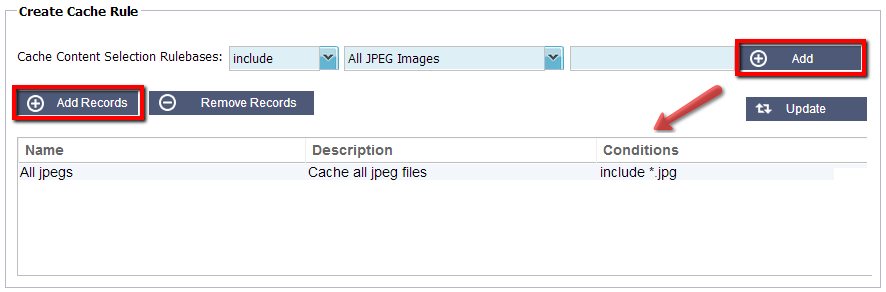
 Back to Top
Back to Top