Status
The Monitor—>Status page displays the live traffic for your Virtual Services. It also shows the number of connections and data to each real server so you can see the load balancing in action
Virtual Service Details
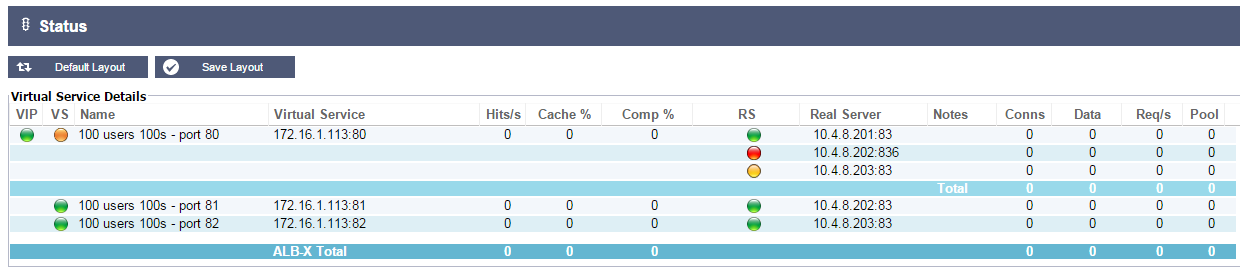
VIP Status:
The colour of the light indicates the state of the Virtual IP address associated with one or many virtual services
 Online
Online Failover-Standby. This virtual service is hot-standby
Failover-Standby. This virtual service is hot-standby Indicates a “passive” is holding off for an “active”
Indicates a “passive” is holding off for an “active” Offline. Real servers are unreachable or no real servers are enabled
Offline. Real servers are unreachable or no real servers are enabled Finding status
Finding status Not Licensed or licensed Virtual IPs exceeded
Not Licensed or licensed Virtual IPs exceeded
VS Status:
The colour of the light indicates the state of the Virtual Service:
 Online
Online Failover-Standby. This virtual service is hot-standby
Failover-Standby. This virtual service is hot-standby Indicates a “passive” is holding off for an “active”
Indicates a “passive” is holding off for an “active” Service Needs attention. This may be the result of a real server failing a health monitor or has been changed manually to Offline. Traffic will continue to flow but with reduced real server capacity
Service Needs attention. This may be the result of a real server failing a health monitor or has been changed manually to Offline. Traffic will continue to flow but with reduced real server capacity Offline. Real servers are unreachable or no real servers are enabled
Offline. Real servers are unreachable or no real servers are enabled Finding status
Finding status Not Licensed or licensed Virtual IPs exceeded
Not Licensed or licensed Virtual IPs exceeded
Name:
Virtual Service name
Virtual Service:
The virtual ip address and port for the service
Hit/Sec:
Layer 7 transactions per second
Cache%:
The percentage of objects that have been served from the ALB-X RAM Cache
Compression%:
The percentage of objects that have been compressed between the client and ALB-X
RS Status:
 Connected
Connected Not monitored
Not monitored Draining
Draining Offline
Offline Standby
Standby Not connected
Not connected Finding status
Finding status Not licensed or licensed real servers exeeded
Not licensed or licensed real servers exeeded
Real Server:
The real server IP address and port
Notes:
Usually the name of the real server or helpful notes about the real server
Conns:
The number of connections to each real server. Here you can see load balancing in action. Very helpful to verify your load balancing policy is working correctly
Data:
The amount of data being sent to each real server
Req/Sec:
The number of requests per second sent to each real server
 Back to Top
Back to Top