Licence
The Setup–>Licence page shows the facilities you are able to use. It also provides you with the ability to install a licence. The page is split into two sections.
Licence Details
Issued To:
Name of the company.
Contact Person:
Name of the contact person.
Date Issued:
The date the licence certificate was issued.
Server Ref:
The name of the ALB-X.
Facilities:
ALB:
The core functionality of the ALB-X. This can be “Permanent” or contain a number to indicate how many days the facility has remaining.
SSL:
The ability to decrypt/encrypt traffic. This can be “Permanent” or contain a number to indicate how many days the facility has remaining.
Cache:
The ability to use the edgeNEXUS intelligent caching engine for web traffic. This can be “Permanent” or contain a number to indicate how many days the facility has remaining.
flightPATH:
The ability to use the edgeNEXUS intelligent traffic manipulation engine. This can be “Permanent” or contain a number to indicate how many days the facility has remaining.
Interfaces:
The maximum number of Virtual IP addresses. This can be “Permanent” or contain a number to indicate how many days the facility has remaining.
Real Servers:
The maximum number of real server IP addresses. This can be “Permanent” or contain a number to indicate how many days the facility has remaining.
Example :
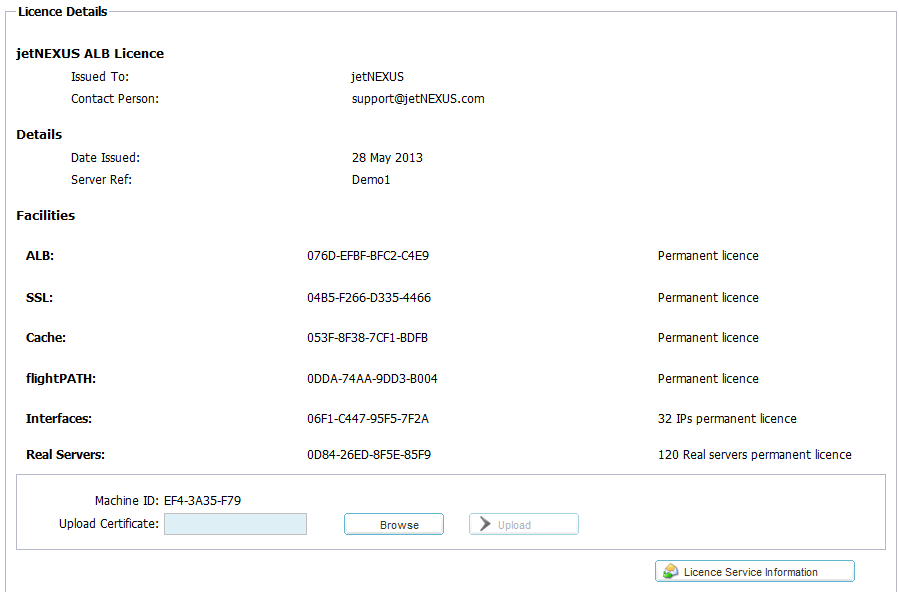
Upload Licence Certificate:
Machine ID:
The machine ID is needed to create your licence certificate. The machine ID is tied to the MAC address of Eth0 for a physical appliance. The Machine ID is tied to the IP address if Eth0 for a virtual appliance. Note, if you change the IP address of Eth0 on a virtual appliance the existing licence will be invalid and your services will stop working. You will still be able to access the web console on https://x.x.x.x:27376.
Upload Certificate:
Once you receive your licence from support@edgenexus.io you can Browse for the file. Click Upload to apply. You should then see your facilities have updated, please check they are correct. Note you will only be able to upload a licence with the correct Machine ID.

Paste Licence:
From software version 4.1.1 you can now paste your licence.
- 1.Open up your licence in a text editor
- 2.Copy everything
- 3.Paste into the box
- 4.Click update to apply
- 5.The status bar along the bottom should go Green informing you that the licence is uploading
- 6.In some circumstances you might need to restart the ALB-X to apply
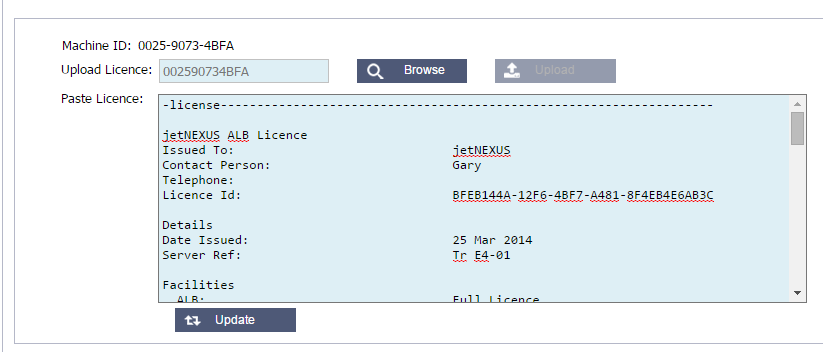
Licence Support Information
This page contains vital information that will help the edgeNEXUS support team in assisting you if you have an issue.
Please click on the to retrieve your Support information similar to below.
to retrieve your Support information similar to below.
You can then send these details with the button on the bottom right hand side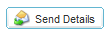
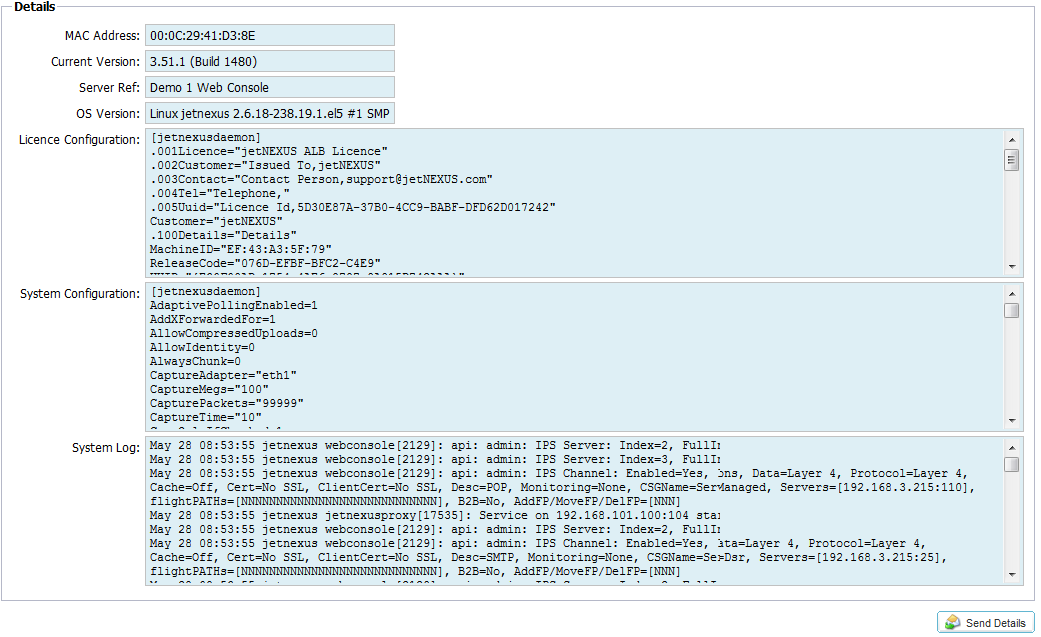
 Back to Top
Back to Top