Appliance
The Setup–>Appliance section allows you view and update the network details of your jetNEXUS ALB-X load balancer. It is organised into the following sections.
Adapter Details
Here you can add, remove and update the adapter settings.

Adapter:
Double click to see the physical adapters installed on your appliance. Choose an adapter from the list
VLAN:
Double click to add the VLAN ID for the adapter. A VLAN is a Virtual Local Area Network which creates a distinct broadcast domain. A VLAN has the same attributes as physical LAN but it allows for end stations to be grouped together more easily if they are not on the same network switch
IP Address:
Double click to add the IP address associated with the adapter interface. You can add multiple IP addresses to the same interface. This should be an IPv4 32-bit number in quad dotted decimal notation. Example: 192.168.101.2
Subnet Mask:
Double click to add the subnet mask assigned to the adapter interface. This should be an IPv4 32-bit number in quad dotted decimal notation. Example: 255.255.255.0
Description:
Double click to add a description for your adapter. Example: Public Interface. Note: The ALB-X will automatically name the first interface Green Side, the second interface Red Side and the third interface Side 3 etc. Please feel free to change these naming conventions to your own choice
Web Console:
Double click the column then tick the box to assign the interface as the management address for the Graphical User Interface Web Console. Please be very careful when changing the interface that Web Console will listen on. You will need to have the correct routing set up or be in the same subnet as the new interface in order to reach the Web Console after the change. The only way to change this back is to access the command line and issue the set greenside command. This will delete all interfaces except for eth0
Appliance
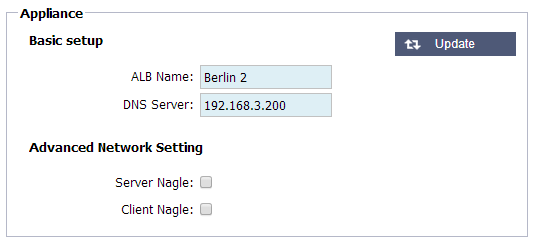
ALB Name:
Add in a name for your jetNEXUS ALB-X appliance. Please note that this cannot be changed if there are more than 1 member in the Cluster. Please see Clustering
DNS Server:
Add in the IPv4 address of your DNS server
Server Nagle:
Tick the box to enable. This is a means to improve efficiency of TCP/IP networks by reducing the number of packets that need to be sent over the network
Client Nagle:
Tick the box to enable